|
2023 VEITHsymposium On-Demand Library
50th Annual Symposium on Vascular and Endovascular Issues
New York Hilton Midtown | Tuesday, November 14 - Saturday, November 18, 2023
The 2023 VEITHsymposium marked the 50th Anniversary of the event and was our best meeting yet. We covered everything of importance in the vascular field. We want to be sure the valuable content is easily available to those who were not at the meeting and allows those who did attend easy access for review. 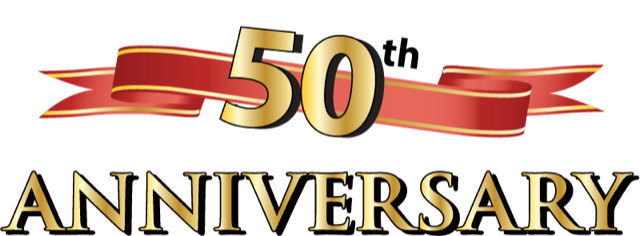
This website allows meeting attendees and others access to all presentations from the 5-day conference. The captured presentation format consists of synched audio and video along with presenter slides.
The video on-demand library can be sorted and searched several ways such as presenter name, presentation title, and date as well as various topics of interest. Some of the topics included are Carotid, Thoracic Aorta, Abdominal Aorta, Lower Extremity, Venous, Medical Treatments, New Techniques, and more.
Enjoy this web-based version of the 2023 meeting. Access it on demand, 24/7, throughout the year and beyond.
Click here to view and print the 2023 VEITHsymposium Program. Expand each day to see the clickable Sessions and additional information along with downloadable PDF Abstracts for many of the Presentations.
Click here to view and print the 2023 VEITHsymposium Faculty/Disclosures.
In order to purchase access to this year's video on-demand library, please select one of the following options below.
NOTE: Please review the Technical Requirements to ensure your computer and device can play the video presentations.
If you have already registered and made a purchase, please go to the Sign In page.
|